[You must be registered and logged in to see this image.]
- Open the kit file (. PNG) & fox coloring model of "indexed" to "RGB" (though can be made of multiple layers)>> image (menu bar at the top) -> mode -> select RGB
- Add a new layer (button 1)>> for setting this color
- Add a layer mask (button 2)>> is for setting the visible part
- Add vector mask (button 2 again)>> is for setting shape
[You must be registered and logged in to see this image.]
- While choosing the layer, select the "pen" tool (shortcut P)
- There are 2 ways to draw with pen tool:
- Way 1: if click the left mouse button (LMB) will be a straight line, but if at the click & drag LMB will be a curved line
- I 2: click & drag LMB while establishing object, remove if already considered sufficient. will automatically be changed so titik2 editing (node)
Listen
Read phonetically
[You must be registered and logged in to see this image.]
- If already done to make the form, click the LMB on the layer thumbnail. (Paint: making all jaitan in different layers)
- Fill with desired color
- Apply a layer style sttingan this (LMB double click on the layer or push the button "fx" - next to the layer mask)
[You must be registered and logged in to see this image.]
- Create folders & put layer to layer in the folder jaitan
- Set the blending option to folder "soft light"
- Set the folder on bagian2 masking kit (shirts, pants, socks, sleeves, etc.)
[You must be registered and logged in to see this image.]
create a new layer below the folder jaitan
- Give the color, white & jaitan Itam will start to look
- Set the masking layer in accordance with your wishes
Creidt : metay Gururupa
Template Kits here
[You must be registered and logged in to see this link.]
- Open the kit file (. PNG) & fox coloring model of "indexed" to "RGB" (though can be made of multiple layers)>> image (menu bar at the top) -> mode -> select RGB
- Add a new layer (button 1)>> for setting this color
- Add a layer mask (button 2)>> is for setting the visible part
- Add vector mask (button 2 again)>> is for setting shape
[You must be registered and logged in to see this image.]
- While choosing the layer, select the "pen" tool (shortcut P)
- There are 2 ways to draw with pen tool:
- Way 1: if click the left mouse button (LMB) will be a straight line, but if at the click & drag LMB will be a curved line
- I 2: click & drag LMB while establishing object, remove if already considered sufficient. will automatically be changed so titik2 editing (node)
Listen
Read phonetically
[You must be registered and logged in to see this image.]
- If already done to make the form, click the LMB on the layer thumbnail. (Paint: making all jaitan in different layers)
- Fill with desired color
- Apply a layer style sttingan this (LMB double click on the layer or push the button "fx" - next to the layer mask)
[You must be registered and logged in to see this image.]
- Create folders & put layer to layer in the folder jaitan
- Set the blending option to folder "soft light"
- Set the folder on bagian2 masking kit (shirts, pants, socks, sleeves, etc.)
[You must be registered and logged in to see this image.]
create a new layer below the folder jaitan
- Give the color, white & jaitan Itam will start to look
- Set the masking layer in accordance with your wishes
Creidt : metay Gururupa
Template Kits here
[You must be registered and logged in to see this link.]

 Home
Home Tue Nov 18, 2014 9:48 am
Tue Nov 18, 2014 9:48 am




